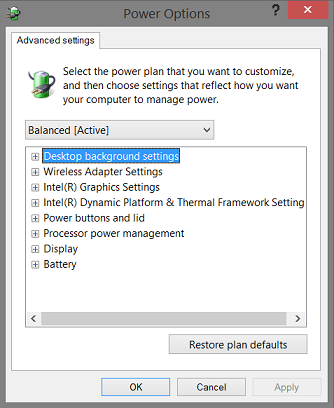Hidden power settings on your Windows 8.1 tablet or PC
Today, we will be looking at enabling some hidden power settings on your Windows 8.1 tablet or PC. Since I modified these settings I noticed a dramatic increase in battery life, especially while in stand-by. Let’s get started.
This exact instructions should work on every Intel Baytrail based Windows 8.1 tablet. I tried them out on Toshiba Encore WT8.
First, this is how you get to Advanced power settings on your Windows 8.1 tablet or PC.
- Long press (or right click) power icon in system tray.
- Select “Power Options”.
- Select “Change plan settings” by your currently selected plan (normally this is “Balanced”)
- Select “Change advanced power settings”
- You will see the following window (Please note that your available options will probably be different, since I already did this tweak):
If you go through options you’ll find many power options for setting up, but there are more that can be enabled by modifying the registry.
- Long press Start button and select Run (or press Win + R.
- Type regedit and press OK.
- Navigate to the following directory:
HKEY_LOCAL_MACHINE\SYSTEM\CurrentControlSet\Contro l\Power\PowerSettings\
If you expand this directory you’ll see that it is filled with many other directories. However their names are coded GUIDs so you’ll need to find what you need. Here are only some:
Procesor power management:
54533251-82be-4824-96c1-47b60b740d00Wireless LAN management:
19cbb8fa-5279-450e-9fac-8a3d5fedd0c1Intel HD GPU management:
44f3beca-a7c0-460e-9df2-bb8b99e0cba6
Now that we know where is what, we need to enable some options. So this is how to do that:
- Enter desired registry folder (for example Wireless LAN management)
- Check if DWORD “Attributes” exists
- If it doesn’t create it by going to Edit > New > DWORD (32-bit) Value
- Set “Attributes” to 2 by double clicking/tapping the Atributes key and entering 2.
Next time you open your advanced power settings, you will see the new option. You can repeat this process for all options you want enabled.
If you want do hide some options just set it’s “Attributes” to 1.
But what about all the other keys, you might ask. To find out what GUID represents what you can do following.
- Enter desired registry folder
- Double click/tap “Description”
- Here you can usually see what this registry key is for by looking at the end of “Value data”
- If that doesn’t work you can try your luck with “Friendly name”
Enable Maximum Power Saving Wireless mode on Toshiba Encore WT8 #
- Enable advanced wireless options as described above
- Go to Advanced Power Options as described above
- Expand Wireless Adapter Settings
- Expand Power Saving Mode
- Change On battery to Maximum Power Saving
- Reboot your tablet
You should see massive increase in idle standby battery life.