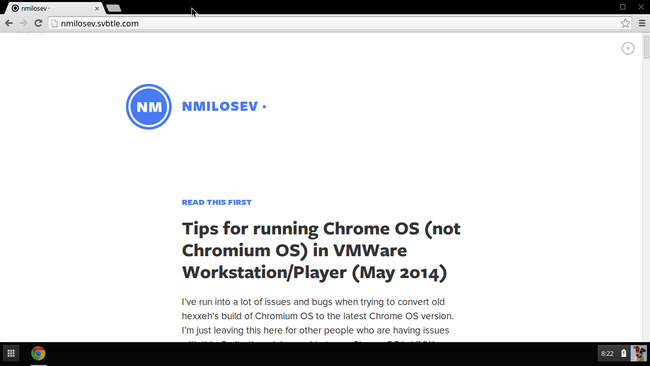Tips for running Chrome OS (not Chromium OS) in VMWare Workstation/Player (May 2014)
UPDATE 27. May 2014.
Chrome OS running in VMWare Workstation like a charm.
I used this script instead of 4suhf:
And I don’t know why, but it worked like a charm with image #1 (Lenovo 2GB)
Had to increase VD size and resize and move last two partitions with GParted ISO.
Tutorial can be found on this blog.
I’ve run into a lot of issues and bugs when trying to convert old hexxeh’s build of Chromium OS to the latest Chrome OS version. I’m just leaving this here for other people who are having issues with this. Sadly, though I was able to run ChromeOS in VMWare Workstation, I couldn’t login because (I suspect) Google’s server isn’t allowing users without legit hardware ID to login. Anyway, maybe someone smarter than me can overcome this. If you do be sure to contact me since I would love to try ChromeOS in a VM.
Some links: #
- http://www.practicalchrome.com/2013/11/playing-with-chrome-os-in-vm.html
- http://chromeos.hexxeh.net
- http://arnoldthebat.co.uk/wordpress/chromium-os/
Some notes: #
- Use hexxeh Vanilla build, since it boots to GUI; In my experience it doesn’t matter what build you’re using since you are restoring from a recovery image, I had same results using images, Arnold the Bat’s build works fine too, even thought there is no video (there is after recovery from the Lenovo image); For info only I tried these images: hexxeh’s Vanilla and Lime, Arnold the Bat (wide variety of weekly and daily, even special builds), Dell’s image and BuildBot image, all worked the same (in other works, hanged on login).
- Do your research (there are a lot of good tutorials on this but for older versions)
- Do VM Snapshots frequently
- Command
sudo touch /mnt/stateful_partition/.developer_mode
doesn’t do anything useful except for wiping the “device” before booting for the first time, you can achieve similar results by Power Washing (CTRL+ALT+SHIFT+R)
- It isn’t the VMWare that is the problem. After running into login issues I tried the same steps in Virtual Box and got same results.
- I don’t have compatible hardware to try these steps on a real computer, so I can’t 100% claim that it is Google server who is causing problems and not some hw ID which virtual machine doesn’t have. It would be nice if someone with a compatible PC (Intel chipset and GPU) could try to run the 4suhf script and report back. Arnold the Bat is building image of ChromeOS for NVIDIA cards, so I will try to use the script there, if it works on my configuration.
Kernel Panic (error with VFS) #
If you’re getting kernel panic, upgrade your VM to Workstation 10.x hardware compatibility, and change your HDD controller to be SATA.
Not enough space or nothing happens on boot #
Resize your virtual HD to 20 GB from VMWare and use GParted Live iso to resize the last two partitions. Latter recovery images are large, so you’ll have to do this if you want latest image.
No network #
Use NAT and add this line to the VMX
ethernet0.virtualDev = “e1000”
Chrome OS boots but can’t login #
FIXED Check top of the post.
No fix for this, sorry. I’ve tried to change the timezone (there is a tutorial on this), but it seems this isn’t the issue. Probably wrong hardware id is reported to Google login server.
Which image should I use? #
Use Lenovo Thinkpad X131e 2GB (number 1) if you are trying to recover the standard way. Some notes here too:
I thought that latter images broke login, so I tried to get older recovery image from here:
I used this image with modified 4suhf script (just unpacked .bin file from the archive and injected it in the virtual drive along with modified script) because it was working as reported 6 months ago in this tutorial:
http://www.ramblings.anderson-clan.org/2013/09/chromeos-in-vmware-player.html
Sadly all this effort was wasted, since I just got stuck again at login screen. So definitely server is refusing to work.
Crosh or CTRL+ALT+F2 #
You could try to use crosh, but from my experience standard console is more reliable.