Disable hibernation to save space on Windows 8.1 tablet (Toshiba Encore)
If you are in need of more space on your brand new W8.1 tablet you should consider disabling hibernation. It will free up to 2GB on your Hard Drive (on 32GB devices, and even more on 64GB devices), and it’s only downside is that your boot time will be slightly slower, but most of the time you won’t even notice it, since new tablets come with fast drives.
Disabling hibernation in Windows 8.1 also disables Fast Booting (Hybrid Booting) option which is why your boot time will go up.
Things you need:
- Windows 8.1 or 8.1 Pro device
- Administrator rights
You can disable hibernation on your desktop as well, but it will affect boot time more than on a SSD (or eMMC) drive.
- Boot up your tablet and go to Desktop.
- Long press on Windows (Start) button or right click it (you can also press Win + X).
- Select “Command Prompt (Admin)”
- A new Command Prompt window will appear.
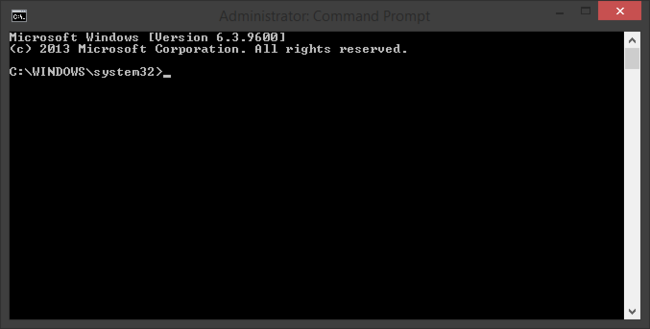
5. Type the following command:
powercfg.exe /h off
No message will be shown, and you disabled hibernation.
Disk space will be freed up immediately. If you want to enable hibernation again you should type:
powercfg.exe /h on
Another interesting option is to reduce the space which is taken by enabling hibernation without disabling it. You can do that with this command:
powercfg.exe /h /size 50
Fifty is percentage which hibernation file is allowed to take from maximum size. So, for example, if disabling hibernation frees up 2GB, setting size to 50% will free 1GB. Fifty percent is the lowest percentage allowed.
Powercfg is a Microsoft tool incuded in every Windows 8.1 installation. It has many interesting options which you can check out on TechNet or by typing:
powercfg.exe /?
For instance, if your battery isn’t holding up as much as you want, you can check out what is discharging it by generating a report with:
powercfg.exe /sleepstudy